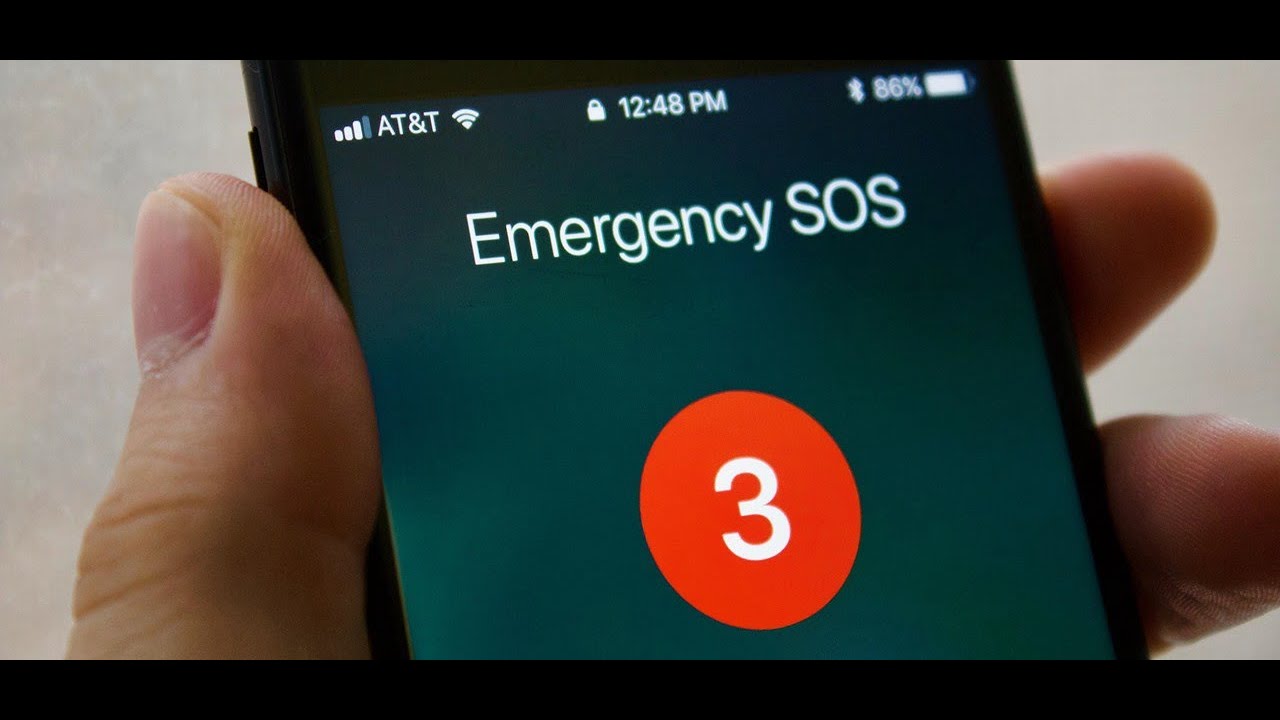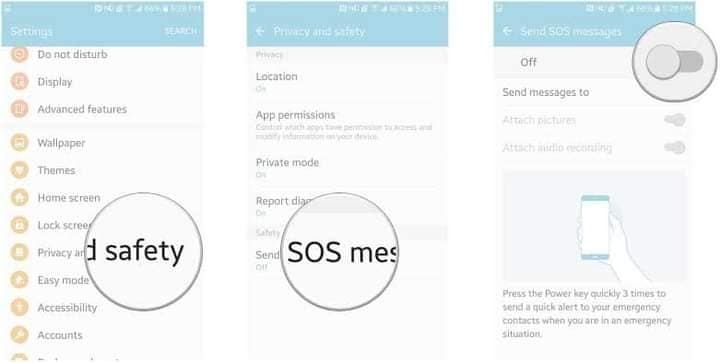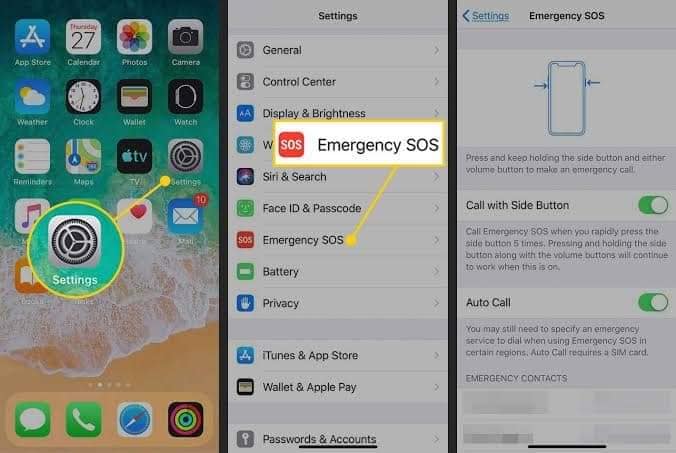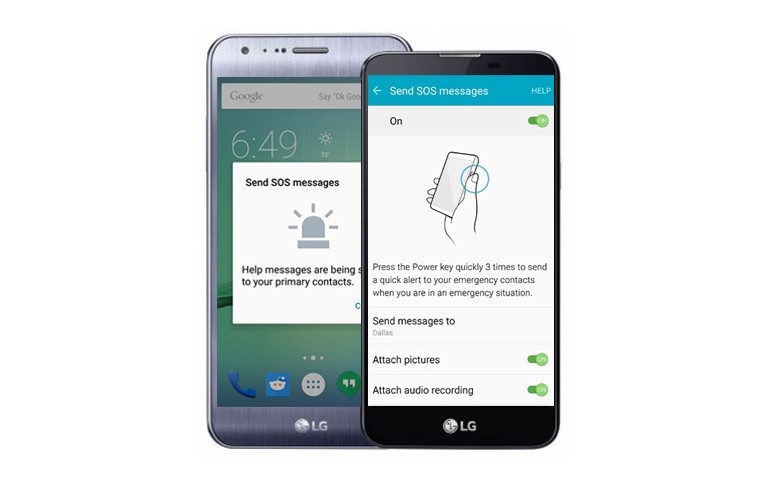Desperate times call for desperate measures, and we are living in those times (unfortunately). With the security conditions in Pakistan being on the brink of the red zone, it is pertinent that everyone always knows how to remain safe. You can take all the physical measures to stay and remain safe, but what’s more important is that someone should be aware of your location if an emergency need arises. We all share live locations, addresses, and even emergency SOS at times of need, but a little hack that can help you in desperate times within seconds cannot harm anyone.
Now, let’s discuss how you can turn your SOS on so your friends and trusted contacts can be informed about your location and the dire situation in an emergency. Here is how you can do it:
How To Turn SOS Emergency On?
The first thing you need to do, if you want to inform your trusted contacts of the location you are at is to turn the SOS on. For this, what you need to do is to go to the ‘Settings’ of your phone. For this purpose, both the popular OS screenshots are shared below. The process is the same for all the devices, so it can be followed by everyone. There is only a step-difference, which will be shared below for you to understand easily.
For Android Users:
When in ‘Settings’, go to the ‘Privacy & Safety’ option. For some mobiles, it might be named as ‘Passwords & Security’. Whichever the option is, choose it and go to the ‘SOS Emergency’ option and click on it. It will be turned off, choose ‘Turn On’, so it is activated for you.
Now, it will prompt you to add trusted contacts that can be informed of your location in case of an emergency. Add the contacts you want the first ones to be aware of at that time.
For iPhone Users:
The iPhone users also have to turn their ‘Settings’ on. From there, go to the ‘Emergency SOS’ option. You will have to scroll below to access it, no need to look for it in any other option. Once you have clicked on it, click on the ‘Turn On’ button. You will be prompted to the ‘Add Contacts’ option. Add the relevant contacts that you want to be chosen as the trusted ones.
How To Activate SOS?
Though I wish you do not have to face such times, now that you have turned the SOS on, it is also integral to know how to activate it so your trusted contacts can be informed. In most phones, you will have to tap the power button multiple times to activate it. However, it is recommended that you read your phone manual or search on the web with your phone’s model number to be sure of the activation method. Your phone will tell you exactly how many times the button must be tapped for the SOS to be sent.
Once you follow the right protocol, an SMS with the location will be sent to your trusted contacts and they will be notified that there is an emergency as well. In times like these, it is important that you do this and share it with your friends & family too, so we can all remain alert, in-touch, and safe at all times.