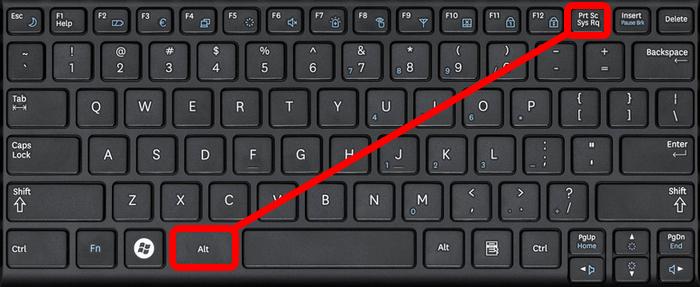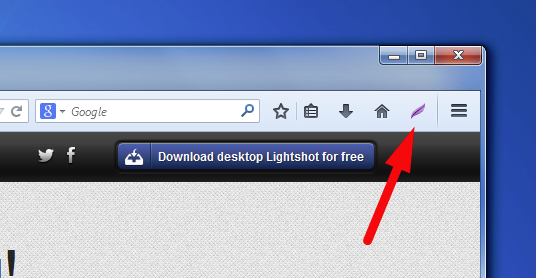Taking screenshots while using computers or smartphones is one of the most important needs. While many device users are aware of how to screenshot on laptop or desktop computer, there are still many out there who are looking to know the easy and quick ways to do it. If you are also looking for the answer to this important question, don’t worry! We have got you covered with three easy and quick ways to take screenshots on your laptop screen.
How To Take Screenshot On Laptop?
Keyboard Shortcut Keys
If you want to screenshot your laptop screen or an active window, there are two easy shortcut keys to do it.
To screenshot your entire laptop screen, you need to use the Print Screen or PrtSc key. Once you press it, the entire screen will be copied to your clipboard for saving it as an image.
If you want to screenshot an active window, and want to ignore the rest of the screen, all you need to do is press Alt+PrtSc. By doing so, your active window will be copied to the clipboard to save as an image.
Snipping Tool
Have you ever see the Snipping Tool in your windows and wondered what is it used for? This pre-installed system tool helps you to capture a certain part of your screen or the entire window in just a matter of a click.
To use this tool:
- Open Snipping Tool on your laptop/computer.
- Click on New to capture a screenshot.
- Now move the crosshair to the screen part you want to initiate the capture from.
- Once you make a selection, you will see a captured image of your selected area in front of you.
Lightshot
If none of the above satisfies your purpose, you can try a more convenient and customizable screenshot tool Lightshot. This screenshot tool is available for both Windows and Mac users. You can easily install it and set it on the PrtSc hotkey. After doing so, you can easily capture a selected part of your screen, edit it, and save or upload it to the sharing cloud.
We hope your worries of how to screenshot on laptop and computer can go away with these three easy and quick methods.
Quick Takeaways
How to screenshot on Laptop?
- To screenshot your entire laptop screen, you need to use the Print Screen or PrtSc key. Once you press it, the entire screen will be copied to your clipboard for saving it as an image.
- If you want to screenshot an active window, and want to ignore the rest of the screen, all you need to do is press Alt+PrtSc. By doing so, your active window will be copied to the clipboard to save as an image.