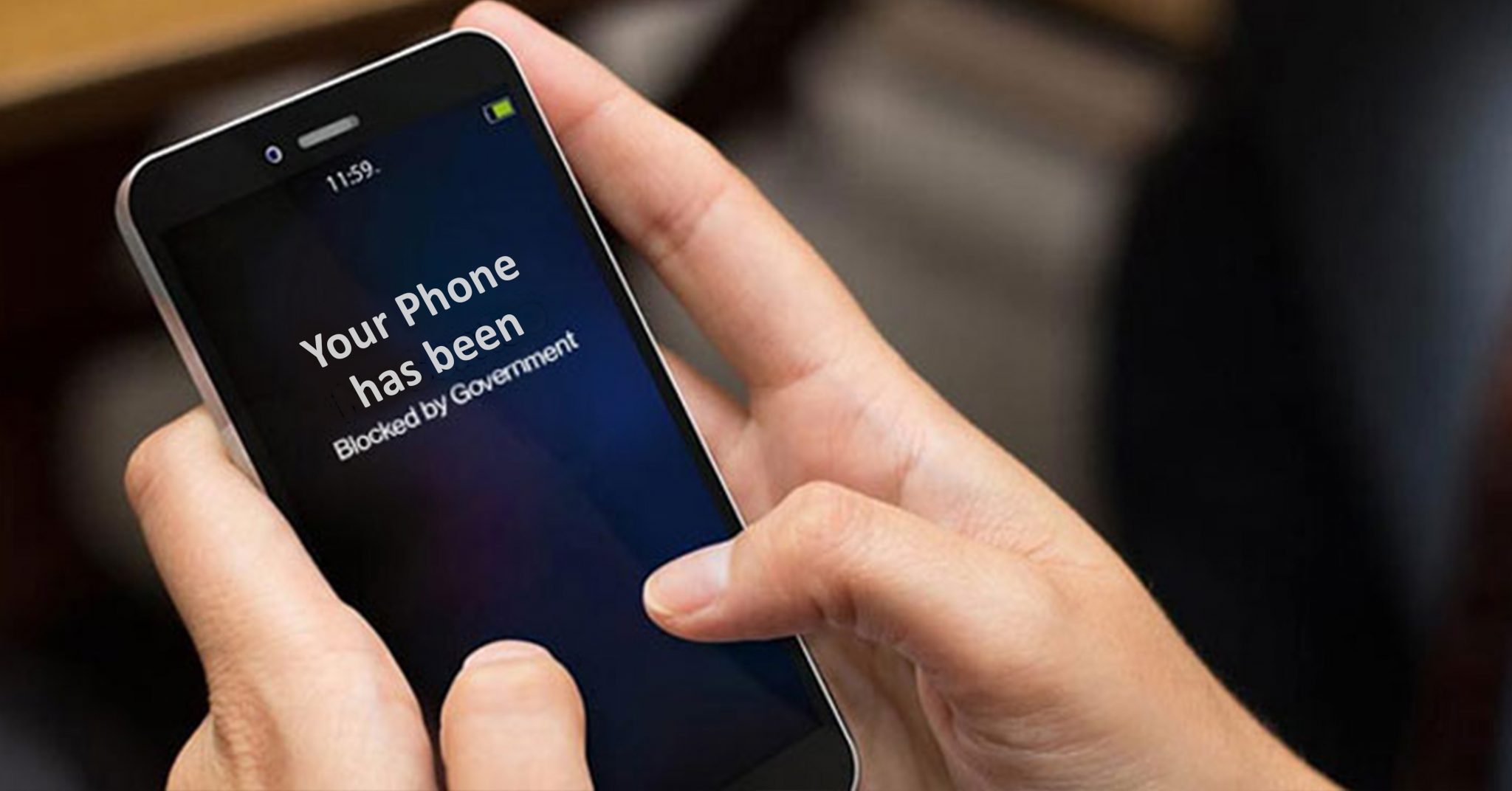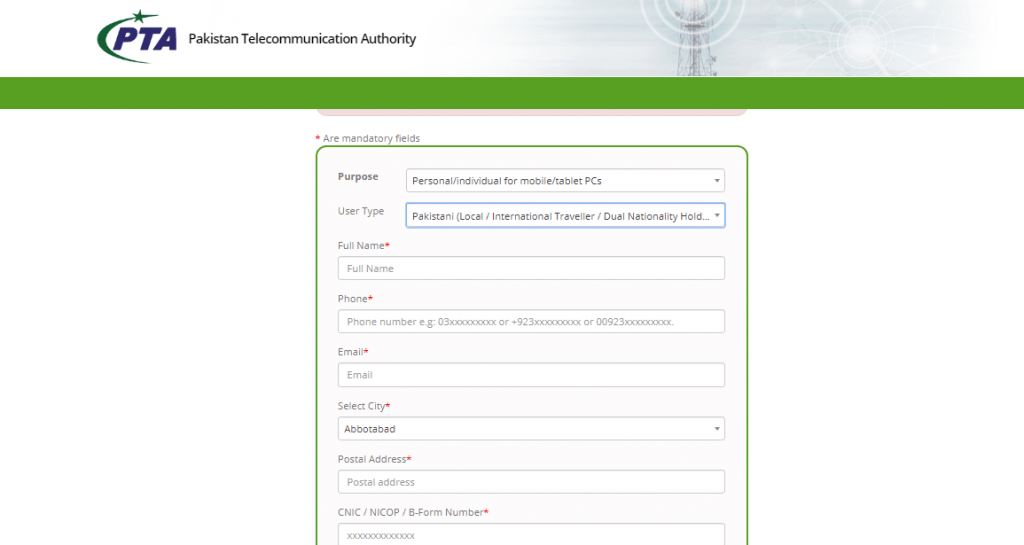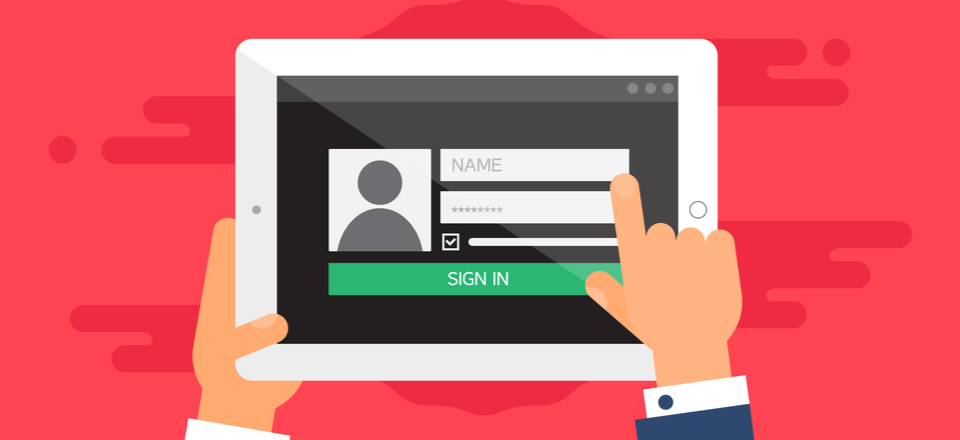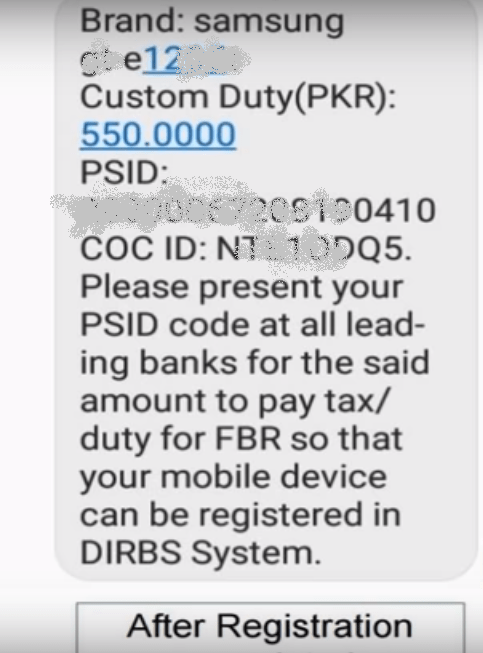Some of the mobile phones that are not through any proper channel in Pakistan get blocked by PTA after some time of usage. We know that as per the policy, PTA allows registering one device free of cost. However, what if you have got more than one device that needs to be unblocked, you need to pay relevant tax for that device. Here we have got steps to follow in order to unblock your mobile phone from PTA.
Follow These Steps to Unblock Your Device from PTA
If you want to unblock your mobile phone from PTA, follow these easy steps and make it happen!
Sign Up
The first step is to visit PTA official website and you need to register your phone by clicking on the tab ‘Online Mobile Registration’. As soon as you will click it, a new form will open. Here you need to create a new account by signing up and then log in to that account.
Fill Up Your Details
After logging in to your account on the PTA website, you need to fill up all your credentials. These details include Name, Surname, City, Phone number, email, address, CNIC, Passport number, and password to log in.
Log In and Submit
When you get done with the filling up process, you will get an activation link on your email address. By clicking this link, you can now log in to your account.
Now select the option to register your phone while keeping in mind that you can avail one free registration for unblocking your device. For the registration of the rest of the blocked phones, you need to pay the tax.
The next step is to add the *IMEI number of your device. Note that if you are using a dual-sim phone, then you will have to add 2 IMEI numbers.
*IMEI number is the 15-digit unique (International Mobile Equipment Identification) number that you can find on your phone box.
Time to Pay the Taxes to Unblock Your Mobile Phone
Following the previous steps, you will now reach the point where you need to pay the taxes for unblocking your device.
Right after the form submission, a window will display the information for your device. Moreover, you will receive an SMS on your phone in which you will have your PSID number and COC ID. This SMS will also display the amount to pay for your device with other details.
Congratulations! Your Mobile Phone is Unblocked Now!
Following these simple steps and after paying your tax, you have finally unblocked your phone.
In case you are wondering where you can pay the taxes, the service is available in the major banks like National bank, MCB, Allied Bank, and others.
Furthermore, you can also pay these taxes through ATM or transfer through online banking against your PSID number.
After making the tax payment, you will receive the message via SMS that your device is now PTA approved. You can now continue using your device without any trouble.
Share your experience of unblocking your device from PTA with us as it will make this write-up more valuable!