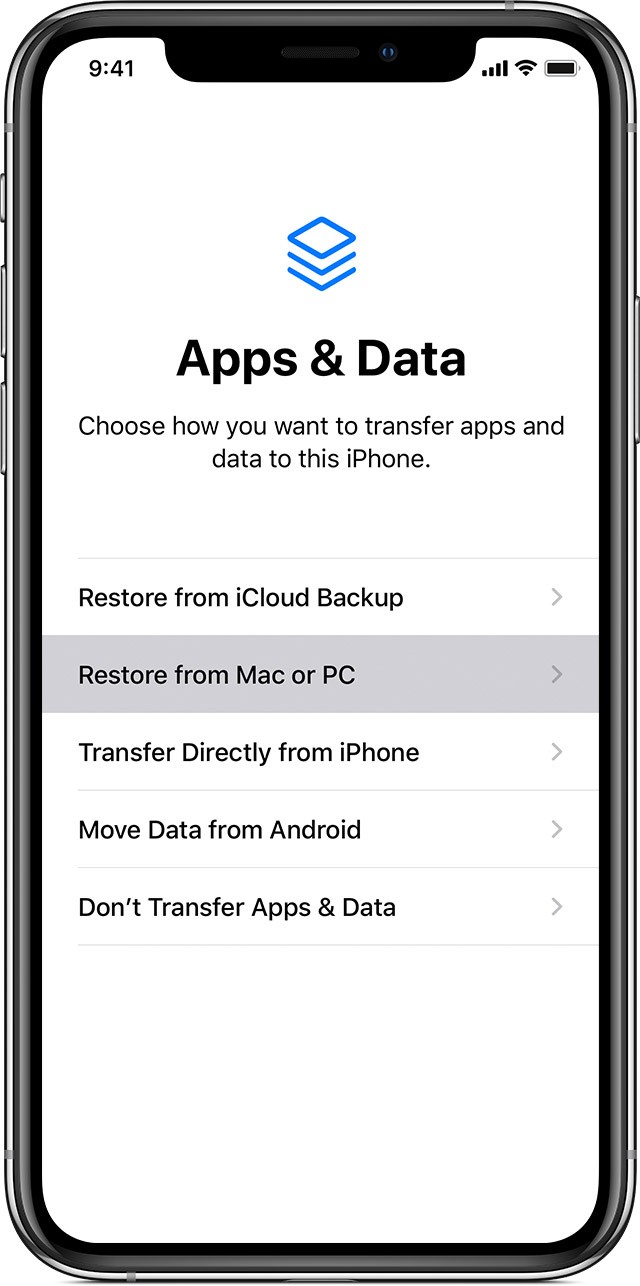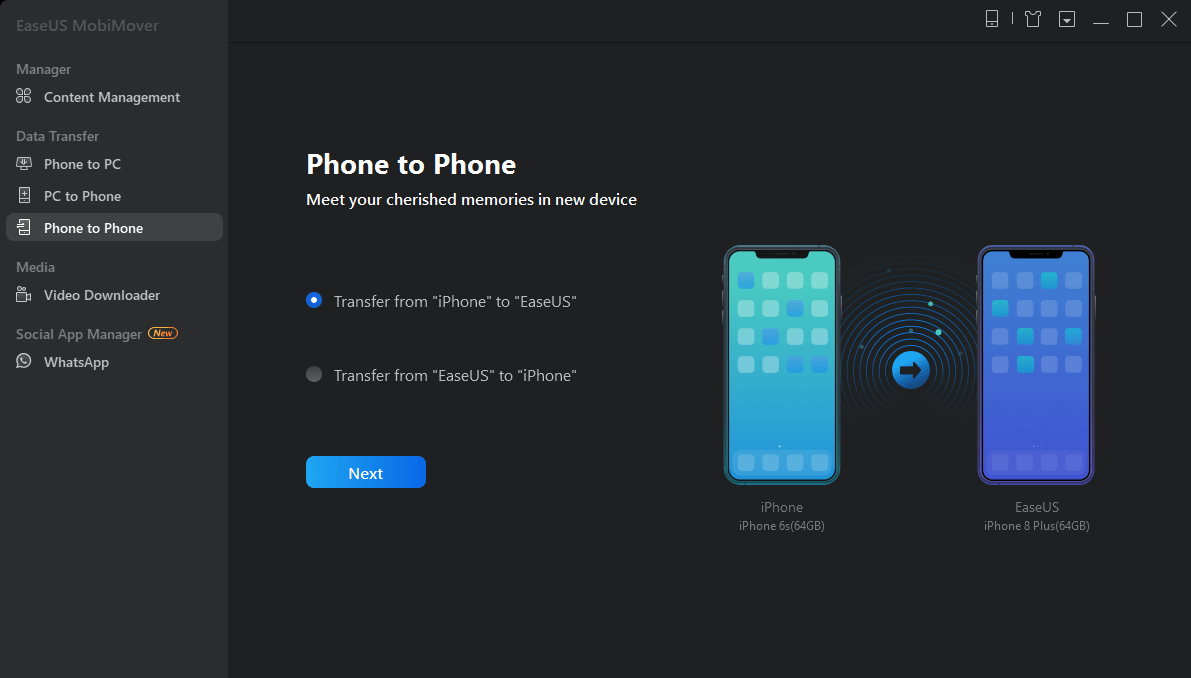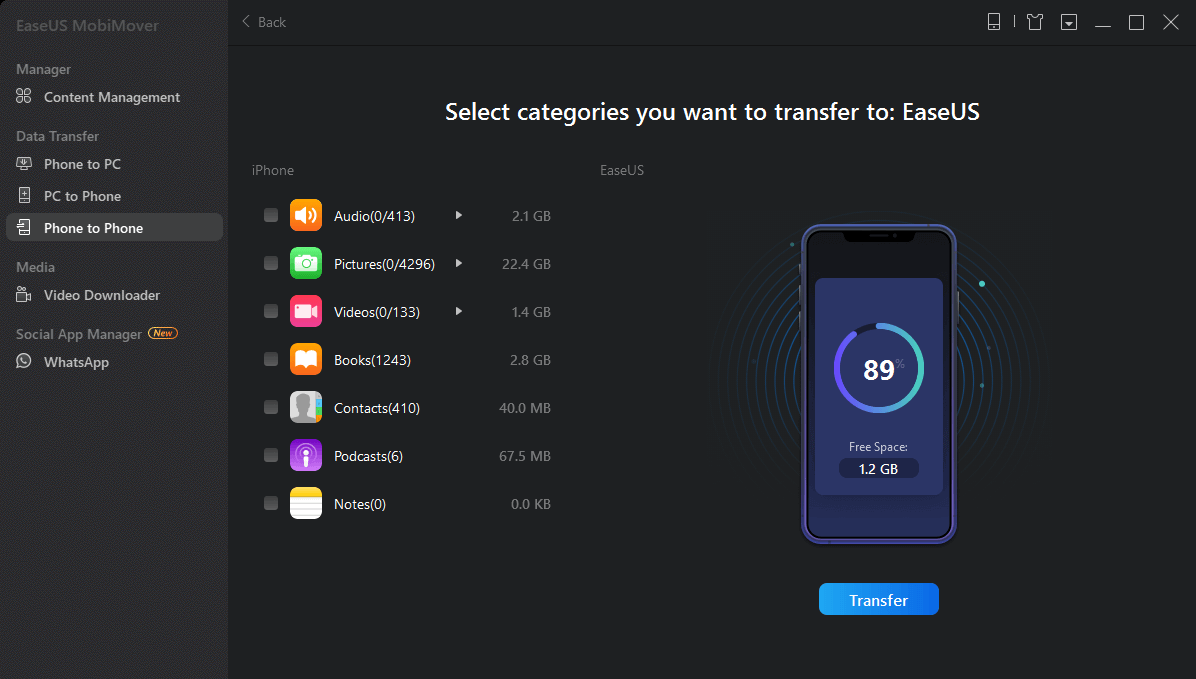If you are switching your iPhone, transferring so much of the data accumulated through months and years can be a task and a half. Nobody likes doing it, but you can’t live without your old data too. This is why you must know of easy and safe ways through which you can have all your data into a new iPhone without any hassle.
Today, we are discussing four methods through which you can transfer your data from an old iPhone to a new one easily. Meanwhile, you can also learn how to transfer contacts from iPhone to iPhone easily. For now, let’s discuss the data transfer methods:
Use iTunes To Transfer iPhone Data
Simply by using the iTunes app, you can safely transfer the data. It isn’t a hard process either. Just follow the steps mentioned below and you will be good to go:
- Make sure your device isn’t set up already. If it is, you will have to erase before you can backup your data using iTunes
- Turn on your new device. There will be a ‘Hello’ screen along with a few prompts to follow. Follow all the instructions
- Once you follow all the steps that appear on your screen, you will be given an option to restore your data from the iTunes backup. Click on the ‘Next’ button to ensure that you start the backup process on your new iPhone
- You will now have to connect your iPhone to a computer that was used to back up the iTunes data from your old phone
- When connected, open iTunes and select the new iPhone that you wish to transfer the data on
- Click on ‘Restore backup’ or ‘Start Copy’ and initiate the process. You will have to wait for a couple of minutes (or more) depending on the data size for your iOS device to complete the backup
Use iCloud To Transfer iPhone Data
A second way to transfer data is by using iCloud. This is one of the most common ways as well. One thing you need to know is that with iCloud, only the most recent or the latest backup saved on the current device can be transferred to a new one. Here is how you can do it:
- Turn your new iPhone on. When the screen prompts a ‘hello’ sign, start setting the device as per the guided instructions
- Keep following the instructions until you see the WiFi screen. For this method, you need to be connected to the WiFi, hence the requirement
- Click on the WiFi button and follow the steps until you reach the ‘Apps & Data’ screen. This will lead you to the ‘Restore button’ from the iCloud backup option
- When you click on the restore button, you will be asked about the backup you wish to restore in your new iPhone. Choose carefully, as you might end up losing the data here. Check the data and size of each file and when they were created so you can back up the most recent one accordingly
- Stay connected to WiFi throughout. Once the backup is done, a ‘Finish’ sign will flash on the screen
Use Quick Start To Transfer Data
Finally, this method can be used for any iOS device above iOS 11 or later. For this method, all you need to do is to create a backup from the old iPhone to your iCloud. If you have iOS 12.4 or higher, then the method is also available through an option called ‘iPhone migration’. This transfers the data wirelessly to your new device. To transfer the data through this method, here is what you need to do:
- Turn on the Bluetooth of your new device and place it closer to the old one. The quick start screen will appear. It will ask you whether you want to use your Apple ID to set up the new iPhone
- Choose the ‘Add Apple ID’ option and fill in the required details. An animation will appear on your new iPhone. When it does, lift the old iPhone and hold it over the new one. Center the animation using the ViewFinder in the old iPhone. Wait in the same position till your iPhone prompts ‘Finish’ on the new device
- After this, you will be asked to enter the passcode of the old iPhone in the new one
- Once the passcode is entered, you will be asked to set up touch or face ID
- Your new device will set up following this. It will now give you an option to set up the same details as saved in the iCloud backup. You can select this option and transfer other things to the new iPhone like Apply Pay, Siri, Location, and Privacy, etc.
Use EaseUS MobiMover To Transfer iPhone Data
Another easy and reliable way to transfer your date from an old iPhone to a new one is through this data transfer tool called EaseUS MobiMover. It will help you transfer all your existing data easily to a new iPhone. To do that successfully, you need to follow the steps mentioned below:
- Connect both iPhones to your computer with USB cables. You will have to select ‘Trust This Computer’ to begin the process
- Run EaseUS MobiMover and navigate to ‘Phone to Phone’. Once done, choose the source iPhone and the destination iPhone so the data can be migrated. Click ‘Next’ to begin
- You can sync all the files from one iPhone to another without using iCloud. Choose all the data that you wish to transfer, and click ‘Transfer’ to begin
- Some data transfer in Messages, Notes, and Contacts, etc. might not be allowed to move. For that, you will have to turn off your iCloud first to proceed
- Allow the syncing to happen. Once it is finished, you can check the relevant applications your old data will be transferred to the new iPhone without any hassle
These were four quick, reliable, and easy ways through which you can transfer your important data from the old iPhone to the new one. Just follow these steps and you will have everything you need from your old phone to the new one. If you also want to know how to print text messages from iPhone, we have got you covered as well!